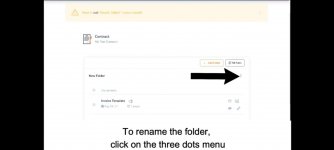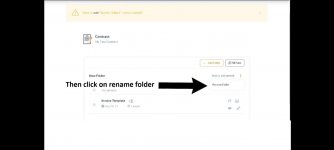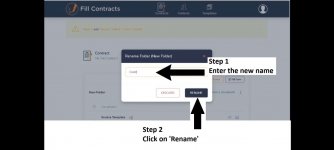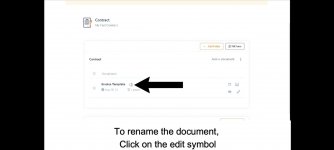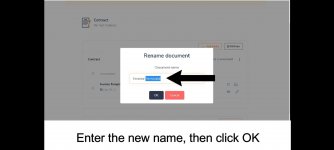Step 1
To sign up, scroll down to choose a plan that is suitable for your needs from our available plans list.

Step 2
Once the plan is chosen, you can start entering the owner information only. The account has to be created for owner only and NOT for the team members. Once the owner information is entered, click on ‘Create my account’.
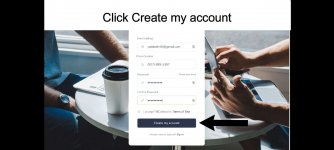
Step 3
Once the account is created, a message for your email confirmation will appear
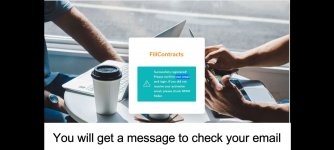
Step 4
Click on the link sent in your email to confirm.
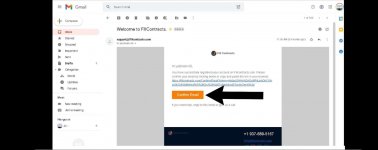
Step 5
You will be prompted to login after email confirmation.
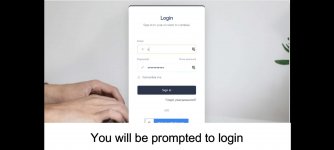
Step 6
Now you will be able to create a contract or set up your contract templates. On clicking on the ‘+’ sign, you will proceed with creating your first contract.
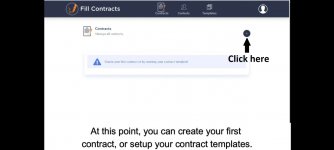
Step 7
Enter contract name, choose the contract template and then click create contract.
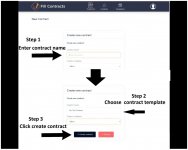
Step 8
Click on ‘Add a document’
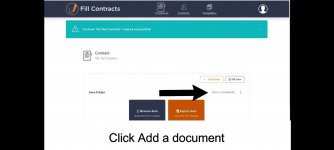
Step 9
For getting used to the system, click on import docs.
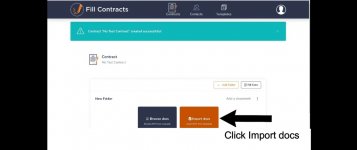
Step 10
From shared templates, pick a document and then click import
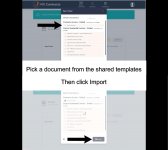
Last edited: